How to apply on Zip Recruiter
Finding vacancies and applying on ZipRecruiter
In the matched list, you can identify ZipRecruiter vacancies by the icon on the left. Clicking View will take you to the vacancy posting on ZipRecruiter.
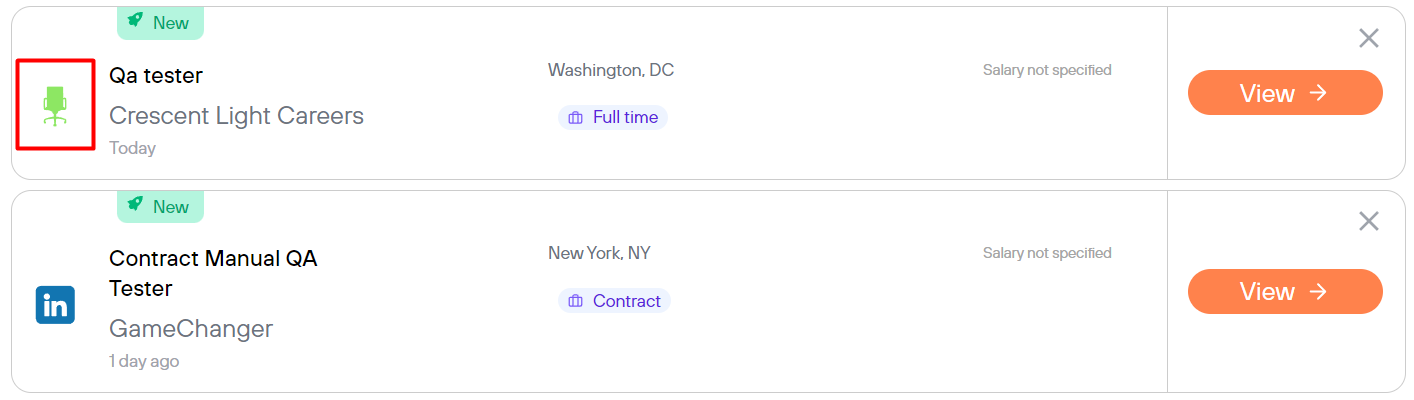
If you want to apply outside of matched list, there are 2 options:
-
- Use our shortcuts located to the right of the matched list
- Go to ZipRecruiter's home page. You can explore suggested vacancies or start your own search by typing title + location at the top and clicking Search.

We recommend using our Chrome extension when applying outside of matched list since it will be your only way to save a completed application into Job Tracker
When searching, you have access to various filters.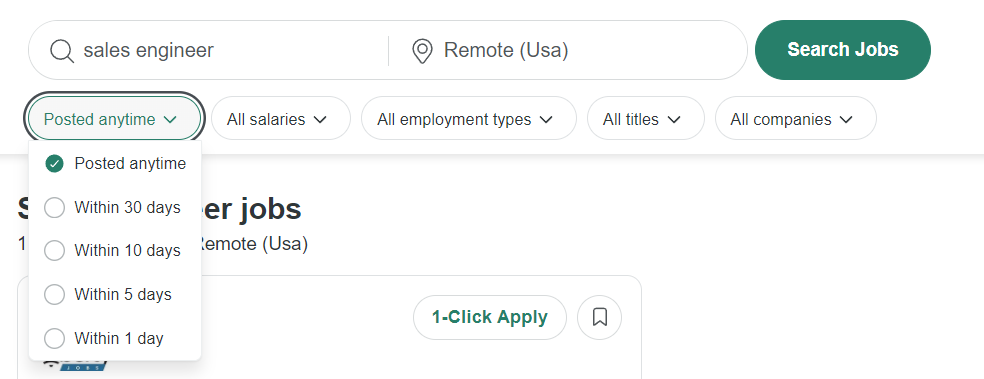
Once you have found a vacancy you like, click Apply button.
There are 2 types of applications available: 1-Click Apply and Apply on external site.
-
- 1-Click Apply - typically you do not need to fill out anything at all, the application is finished in just one click. With some vacancies, you will have to answer a couple of extra questions but it is very quick most of the time
- Apply on external site - takes you to the company website, where you will need to find an apply button. These applications typically take longer to complete but it is thought that they capture recruiter's attention better. With some applications, ZipRecruiter is able to save you some time and upload your profile info into the company's form when you get redirected to the company's site
In order for a 1-click apply to be autosaved by our extension, the vacancy needs to be opened in a separate tab before applying. You can do that by right-clicking on vacancy's title and choosing "Open link in new tab"

How our extension can help:
- Autocomplete button will fill out as many fields as it can at once.
- When the application is submitted, it will automatically be saved into Job Tracker and you will see a note about it in the extension's window.
If you did not see the note, then either the application failed to save automatically or the application wasn't fully completed. After making sure that the apply was finished (in most cases there is a "Success" message) you can save it manually by clicking Add this job to the Job Tracker.

If you are applying from the matched list without using our extension, you will have the opportunity to save your application when you return to the matched list.
