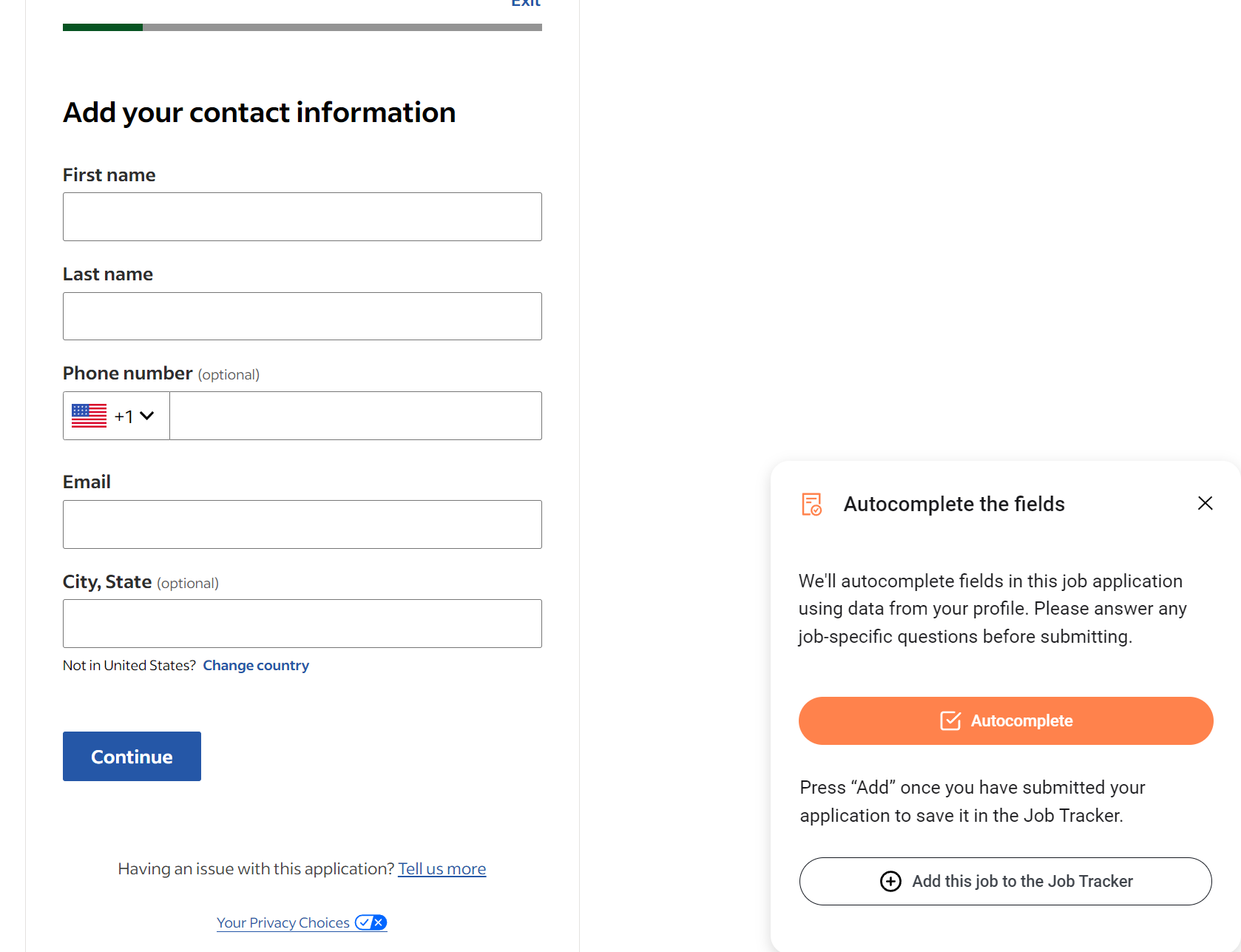How to apply on Indeed
Finding vacancies and applying on Indeed
In the matched list, you can identify Indeed vacancies by the icon on the left. Clicking View will take you to the vacancy posting on Indeed.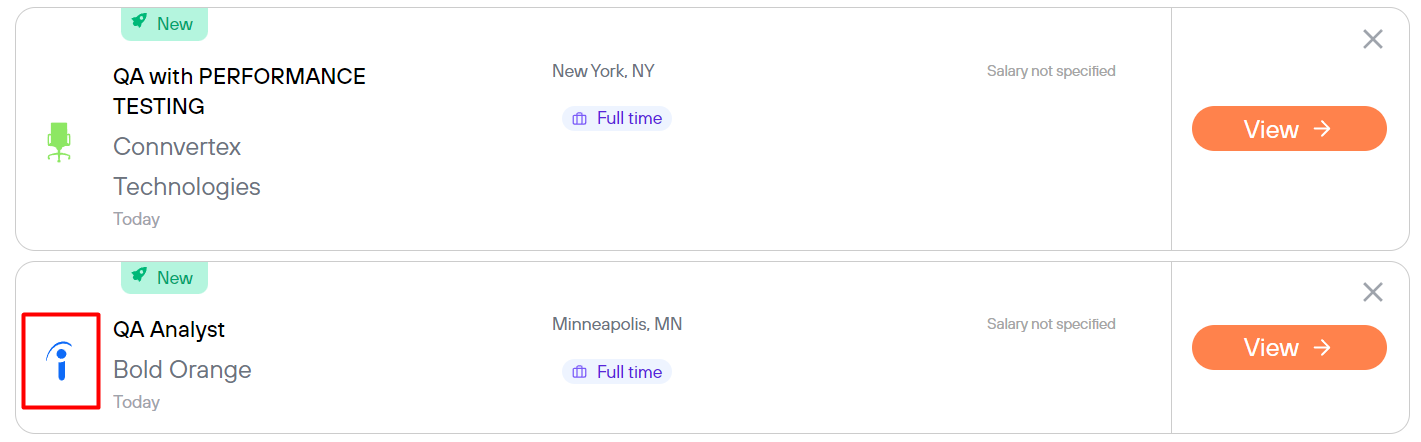
If you are not using our matched list, then you can go to Indeed directly and you will see a search bar at the top where you will need to type in a job title and a location. Once you click Search, you will see a list of matching vacancies and get access to various filters

We recommend using our Chrome extension when applying outside of matched list since it will be your only way to save a completed application into Job Tracker
Some key details are shown at the top of each vacancy. Based on your profile, Indeed highlights them in red/green or asks you whether you like this part of the description or not. Your answer will be saved.
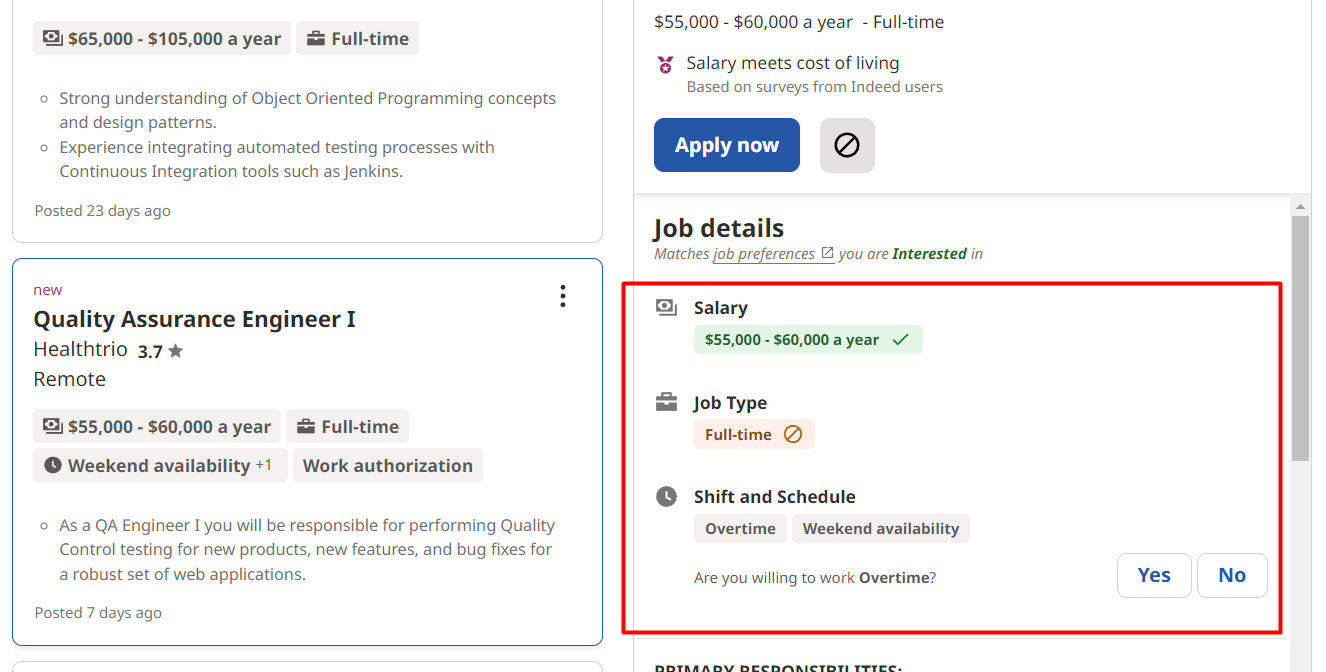
Once you find a vacancy you like, click on the Apply Now or Apply on company site button.
-
- Apply now: You will apply using the Indeed Easy Apply form and some fields will be filled out automatically from your profile.
- Apply on company site: You will be redirected to the company's career website to complete your application.
How our extension can help:
- Autocomplete button will fill out as many fields as it can at once.
- When the application is submitted, it will automatically be saved into Job Tracker and you will see a note about it in the extension's window.
If you did not see the note, then either the application failed to save automatically or the application wasn't fully completed. After making sure that the apply was finished (in most cases there is a "Success" message) you can save it manually by clicking Add this job to the Job Tracker.