How to apply on Glassdoor
Finding vacancies and applying on Glassdoor
Using matched list: you can identify Glassdoor vacancies by the icon on the left. Clicking View will take you to the vacancy posting on Glassdoor.
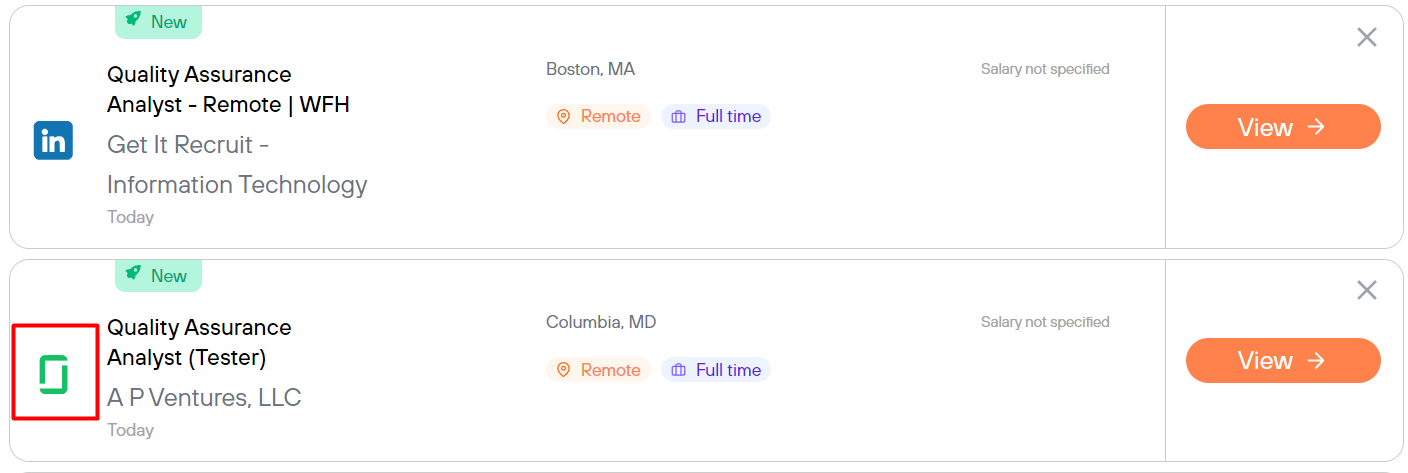
If you are not using matched list, there are 2 options:
-
- Use our shortcuts located to the right of the matched list
- Go to Glassdoor's home page. You will see a search bar at the top where you will need to type in a job title and a location. When typing the job title, you will notice that there are many options to explore, but to get to the job list you want to choose the one that says "jobs"

We recommend using our Chrome extension when applying outside of matched list since it will be your only way to save a completed application into Job Tracker
Both scenarios take you to the job list and give you access to various filters.

Once you have found a vacancy you like, click on the Easy Apply or Apply on employer site button.
-
- Easy Apply: You will apply from Glassdoor using the Indeed Easy Apply form. If you were logged in to Indeed, some fields will be pre-filled.
- Apply Now: You will be directed to the company's career site to complete your application.
How our extension can help:
- Autocomplete button will fill out as many fields as it can at once.
- When the application is submitted, it will automatically be saved into Job Tracker and you will see a note about it in the extension's window.
If you did not see the note, then either the application failed to save automatically or the application wasn't fully completed. After making sure that the apply was finished (in most cases there is a "Success" message) you can save it manually by clicking Add this job to the Job Tracker.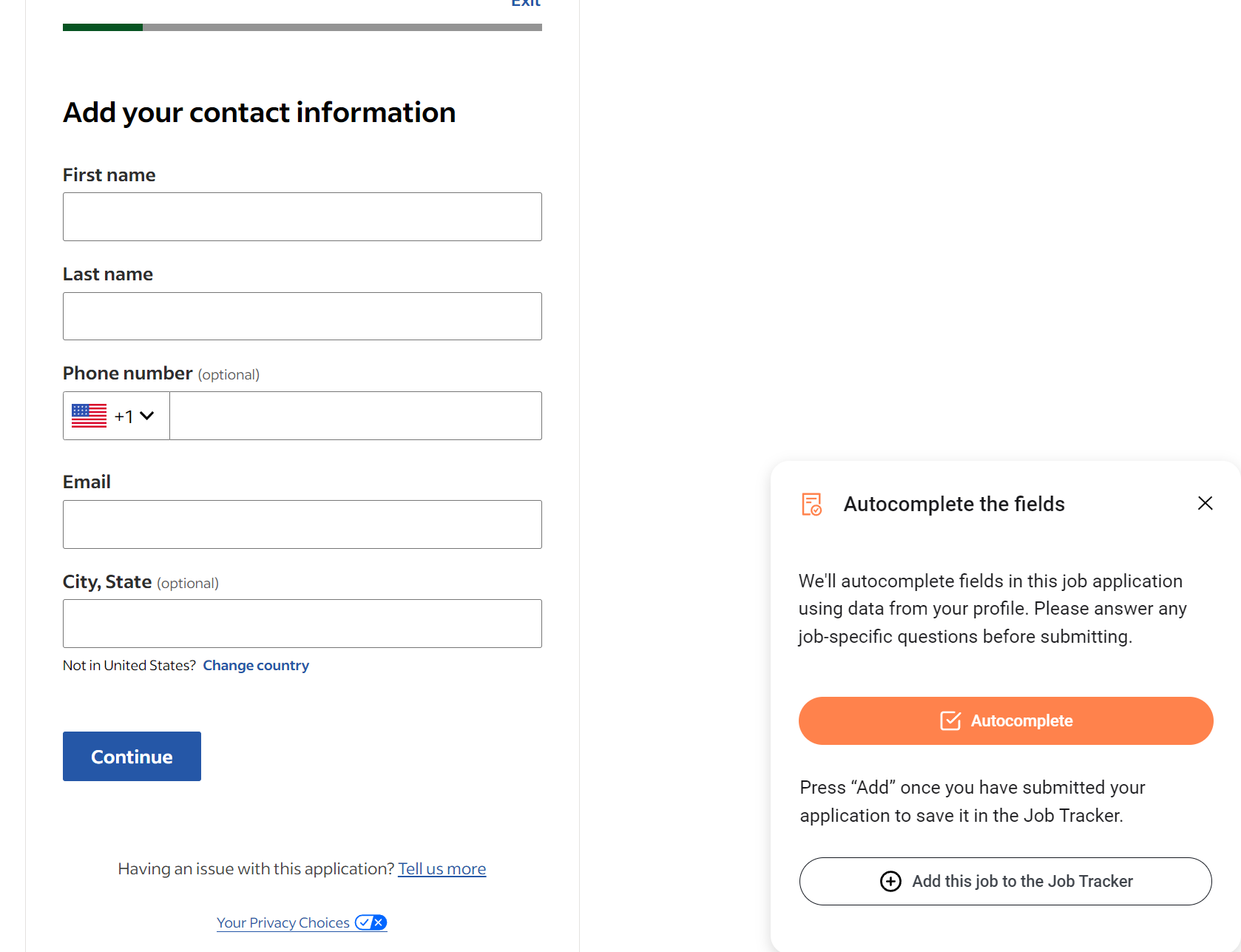

If you are applying from the matched list without using our extension, you will have the opportunity to save your application when you return to the matched list.
