How to add or delete locations
Our Matched List shows vacancies only in those locations that match your criteria so we encourage you to add more locations in order to see more vacancies.
For your convenience on the Home page you can use a quick way to add or delete locations.

Click on the button "Change locations", type desirable cities and save them.

You can change locations through the Resume tab as well. Click on "Edit Job Search Settings", it will let you redo the Onboarding that you did when you first opened Job Search Tools.

Locations are the first thing you will see. Selecting a country will then let you select any city within that country. The best way is to enable the remote checkbox and to add several locations.
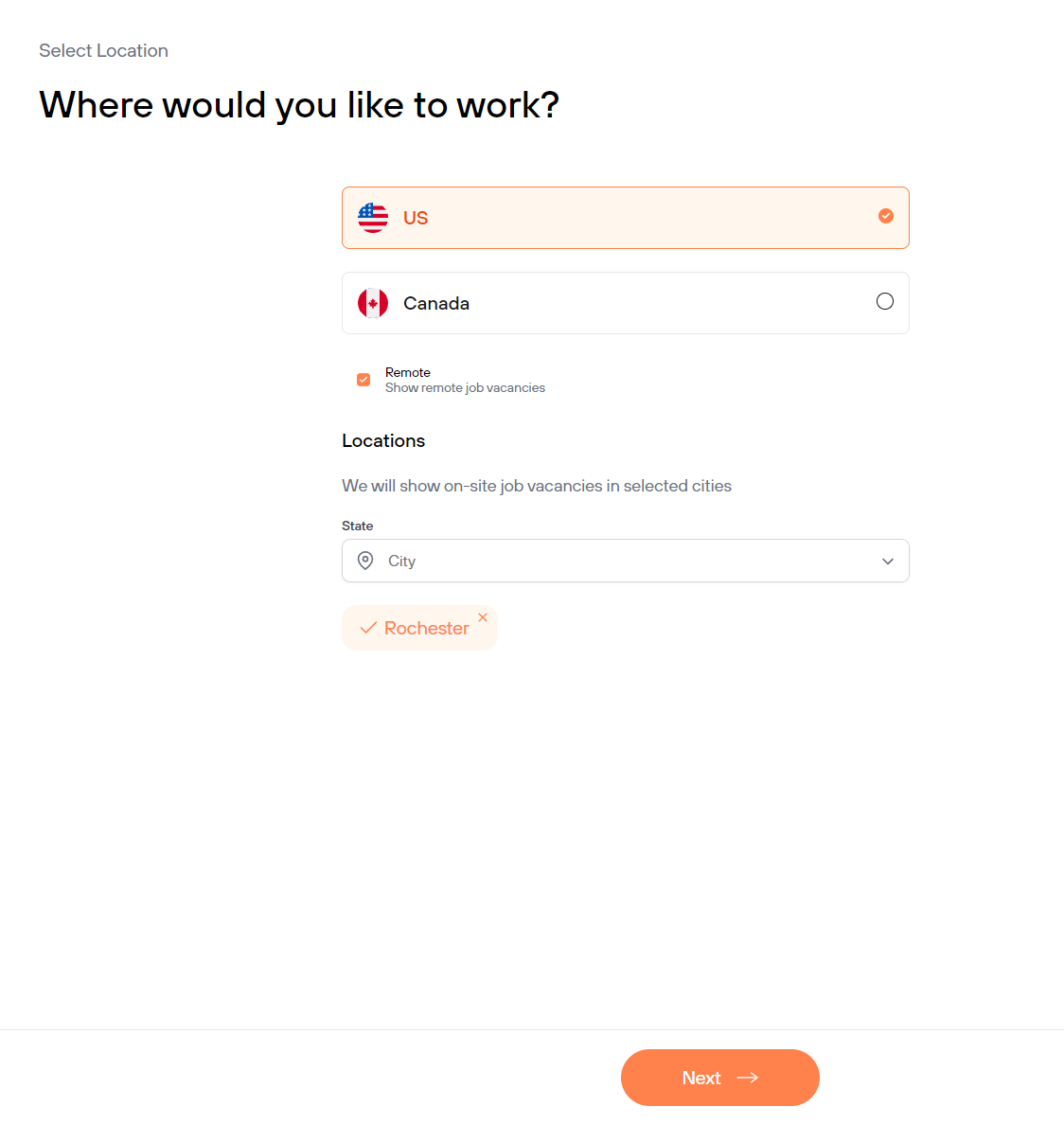
You can skip through the rest of the pages by clicking Next. When you press Finish, the changes will be saved and the matched list will immediately update accordingly
If you exit the form halfway, the changes will not be saved!