Onboarding form
Onboarding form contains locations, skills, and desired salary.
You will see an Onboarding form upon first opening the Job Search Tools section in your LMS. There, you fill out your desired locations, skills, and salary.
By adding more locations in states with most job posts, like California, and choosing a lower base salary, you will get a greater amount of job posts in the Matched list.
Locations:
In order to proceed, you need to add at least one city or enable remote vacancies.
The selected locations will be used to show relevant positions in our Matched List. We strongly advise enabling remote positions and adding as it significantly boosts the amount of jobs we can display.
To add a city, you need to first select the country where the city is located and then type the name of the city and select it from the drop-down menu.

Personal info:
This info will be used by our Chrome extension when you press Autofill on a job application
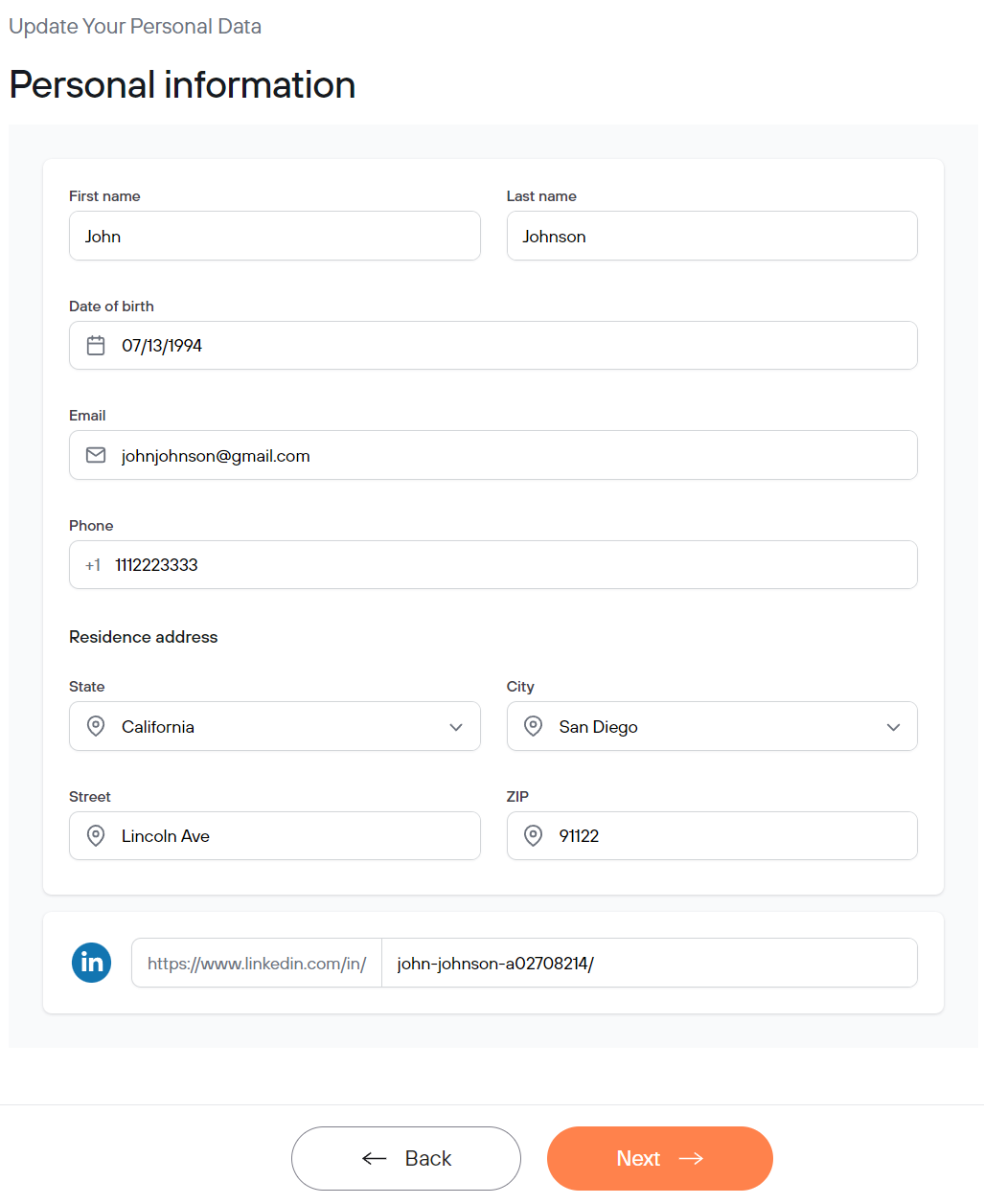
Equal Employment:
Almost every job application asks this.
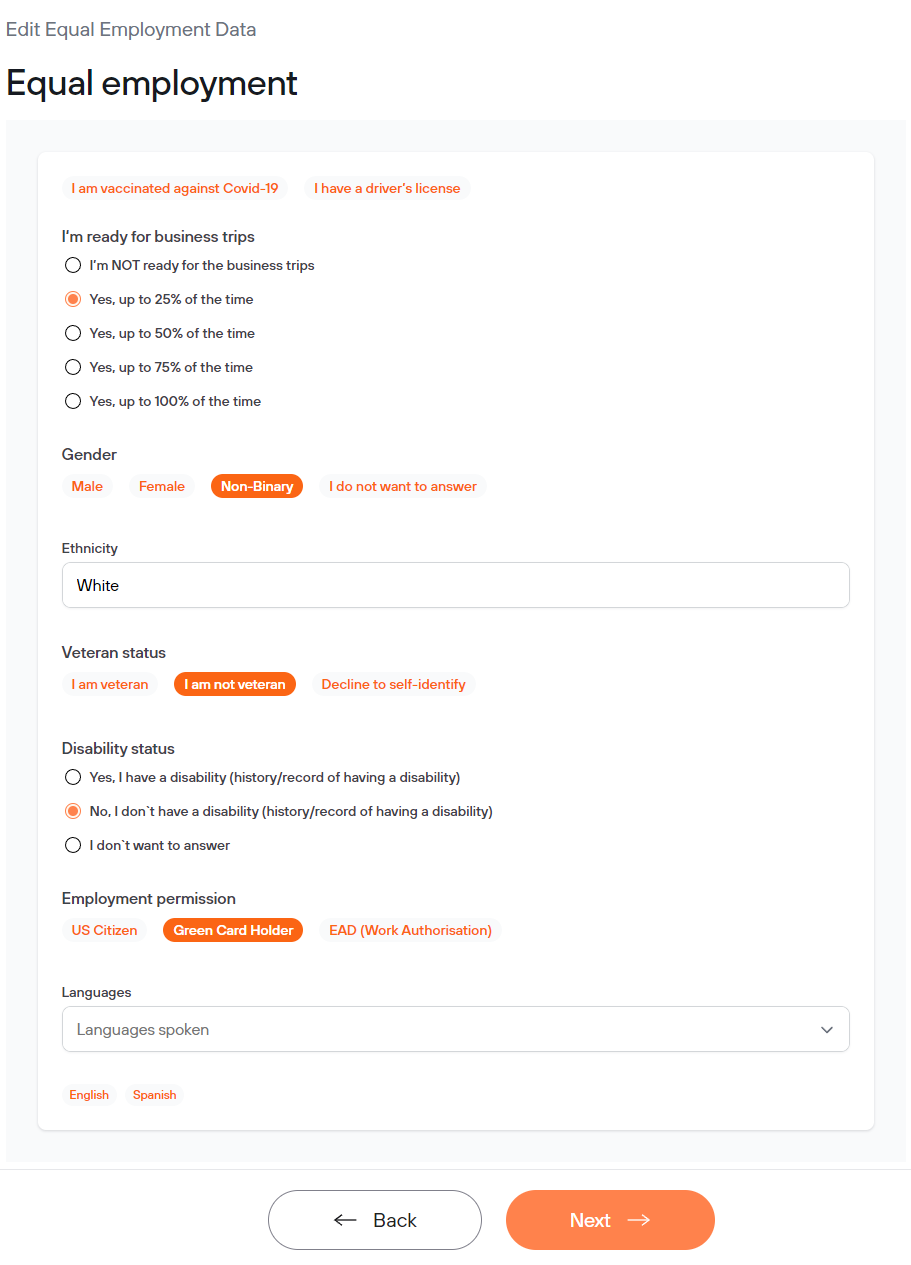
Salary:
Here you can set your minimum salary. Vacancies that don't reach this minimum will be excluded from our Matched List.

If you ever need to update this info, you can head to Resume tab and click on "Edit Job Search Settings".

Please do not exit the form halfway if you have made any changes, as they will not be saved until you click "Finish" at the last page.
