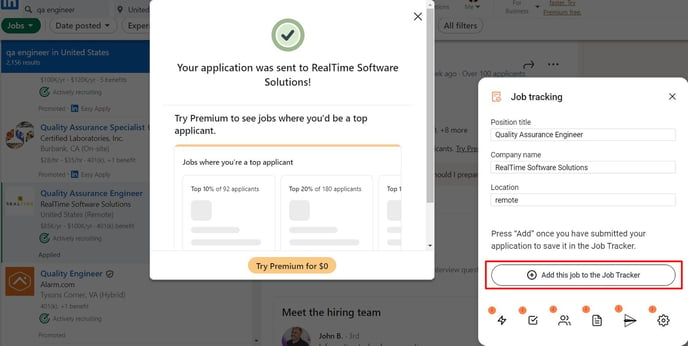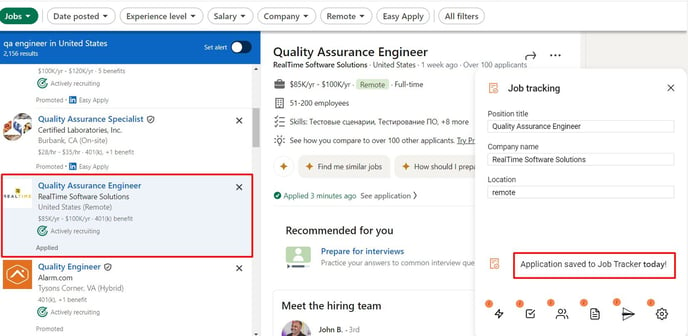How to save a job into Job Tracker
Ways to save a completed job application into Job Tracker with or without our Job Search Tools extension
Saving feature works only on some selected websites, such as: LinkedIn, Glassdoor, Indeed, ZipRecruiter, Monster, Lever, Greenhouse and some others.
If Job Search extension is used on a compatible website
For example, you are completing an Easy Apply on any of the job boards mentioned above.
The stages of saving the vacancies to the Job Tracker are as follows:
1. Log in your profile on the selected job board.

2. Click on the orange icon in the bottom of your screen.
![]()
3. Click on Easy Apply.

4. Click on Autofill and fill out the application form on the job board (e.g. Glassdoor)

5. Click on the button Submit your application after all previous stages.

Always make sure you've got some sort of "Thank you" or "Success" message.

Your application is saved in the Job Tracker!
![]()
If Job Search extension is used on any other website
For example, you are discovering vacancies somewhere on your own or a job board leads you to a different website to complete the apply. Applies like this are usually indicated by ![]() icon.
icon.

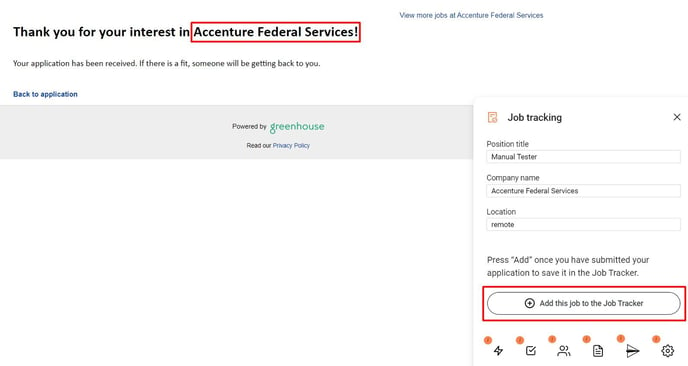
If Job Search extension is not installed or not used
For example, you are applying on a mobile device or in a different browser where you can not add the extension.
In this case, you will only be able to save those vacancies that you view via Matched List. Upon returning to the matched list after applying you will see a pop-up that will ask "Have you applied?". Choosing Yes will save the apply and delete the vacancy from Matched List.

If you need to save an application that was already completed some time ago
- To submit a LinkedIn vacancy, open it and click the orange logo.
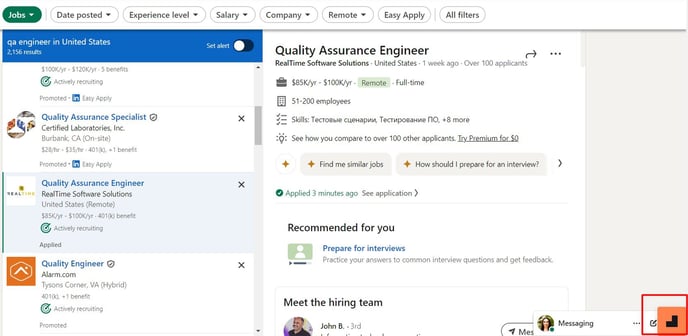
- To submit a vacancy from somewhere else: