How to reset your password
Are you unable to access your Learning Space because you’ve forgotten your password? Don't worry; resetting your password is easy and can be done in a few simple steps. Here's how to do it so you can regain access to your account.
There are many reasons why you might need to reset your password, including if you have forgotten it, if you have entered it incorrectly multiple times, or if you have recently changed it and can't remember the new one.
Whatever the reason, here's how to reset your password and get back to using your Learning Space.
First, check the login page for the "Forgot your password?" link. It will typically allow you to reset your password by entering your username or email address and following the instructions.
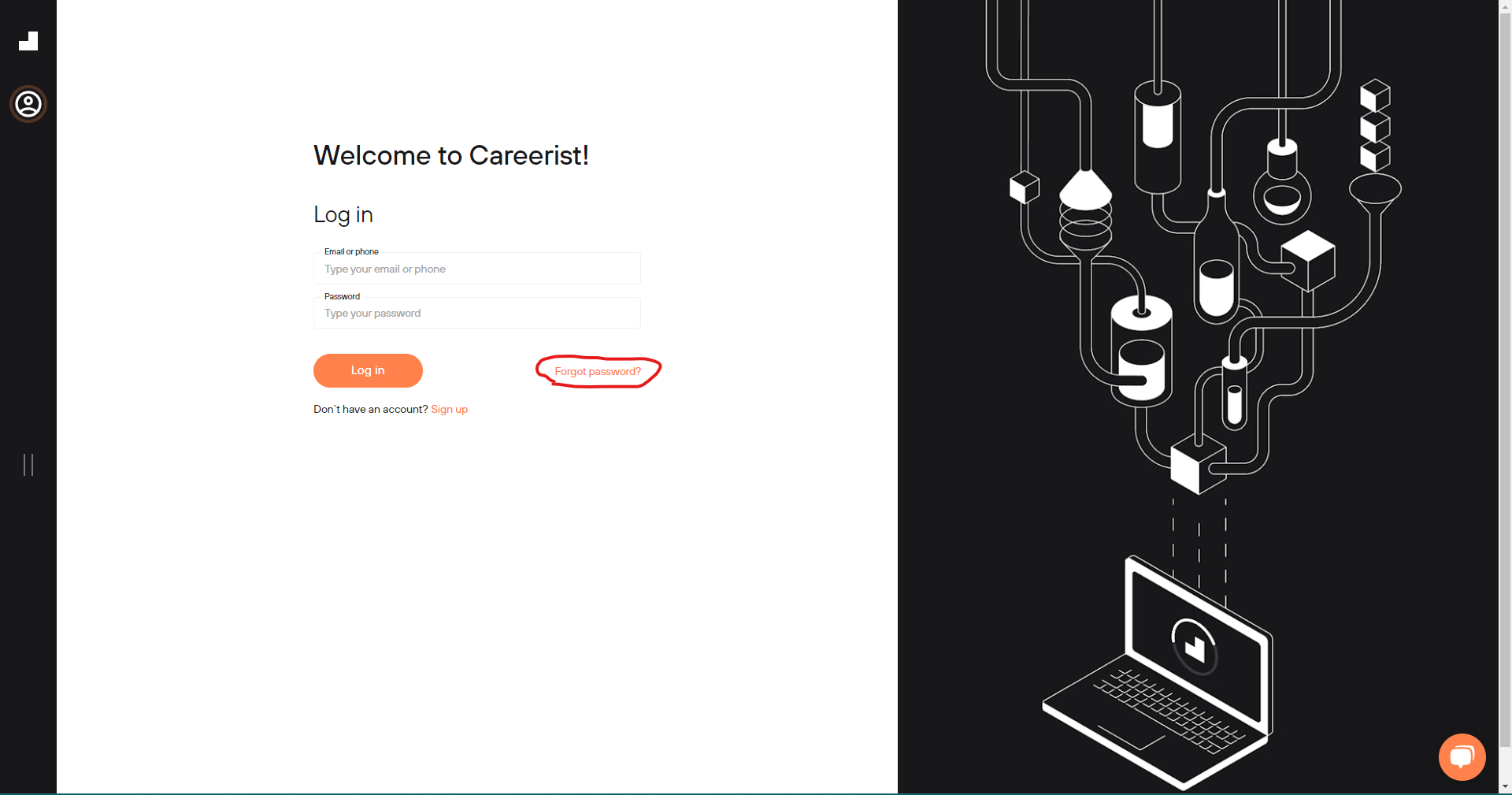
If, in this process, you do not receive the one-time code, click on the “Reset password” link underneath the "Receive code" button.

This should take you to the screen below. From there, you simply need to enter the email address you used when you registered for the program.
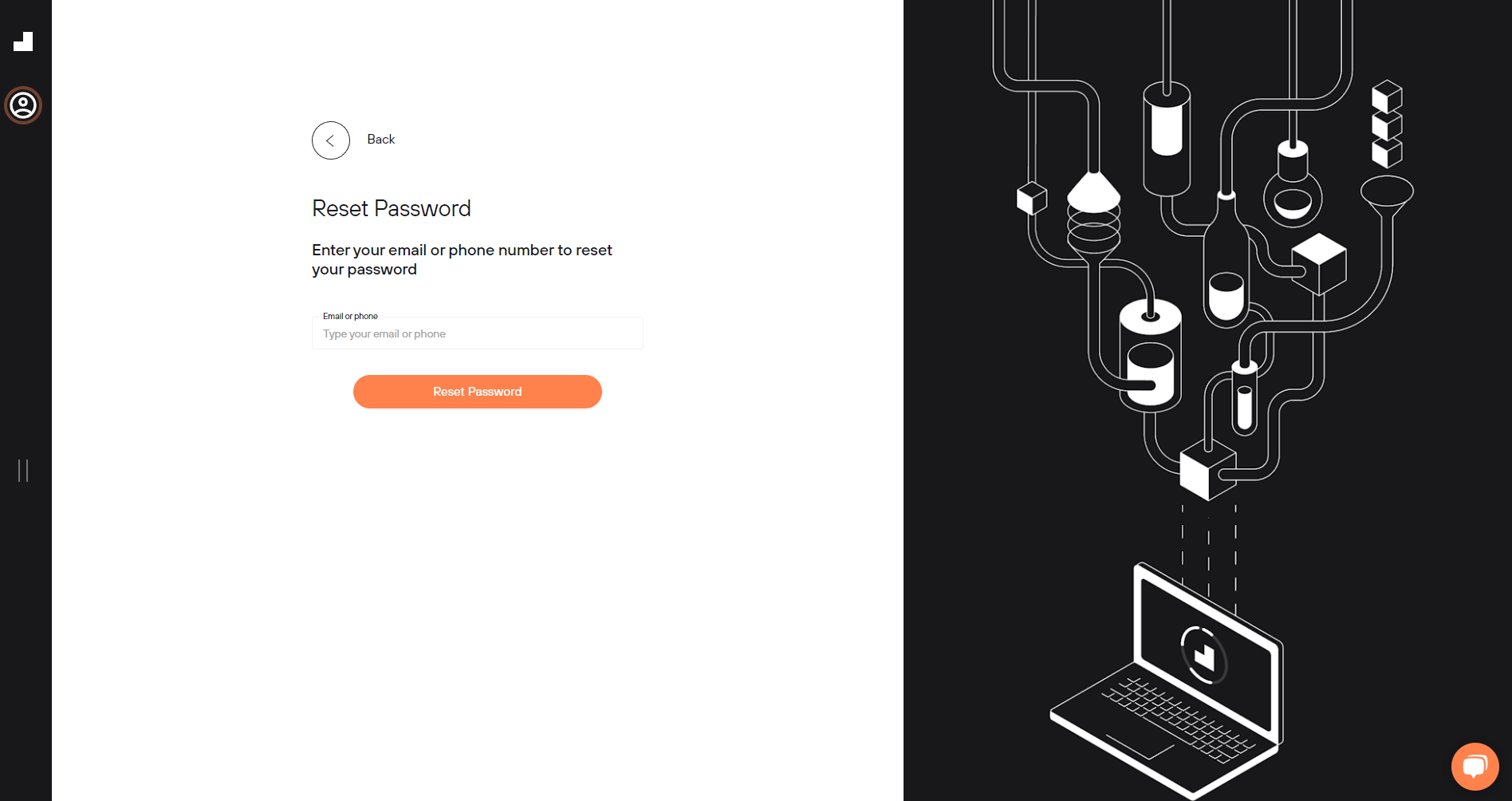
Next, you should be taken to the screen below. Simply wait a couple of minutes for the link to arrive in your inbox.
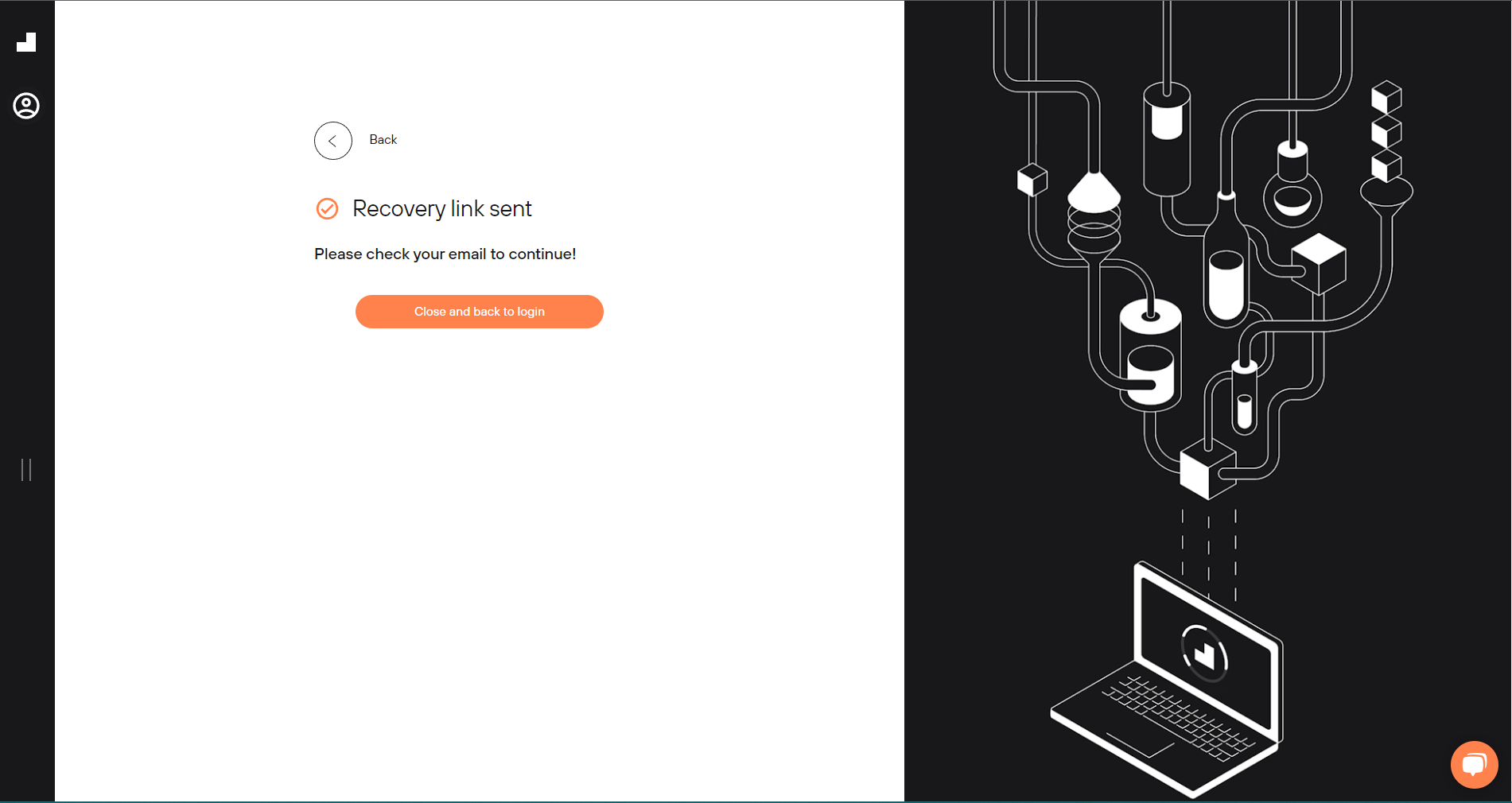
Once you receive the email, click on the link, and it should redirect you to the screen below where you can then set a new password.
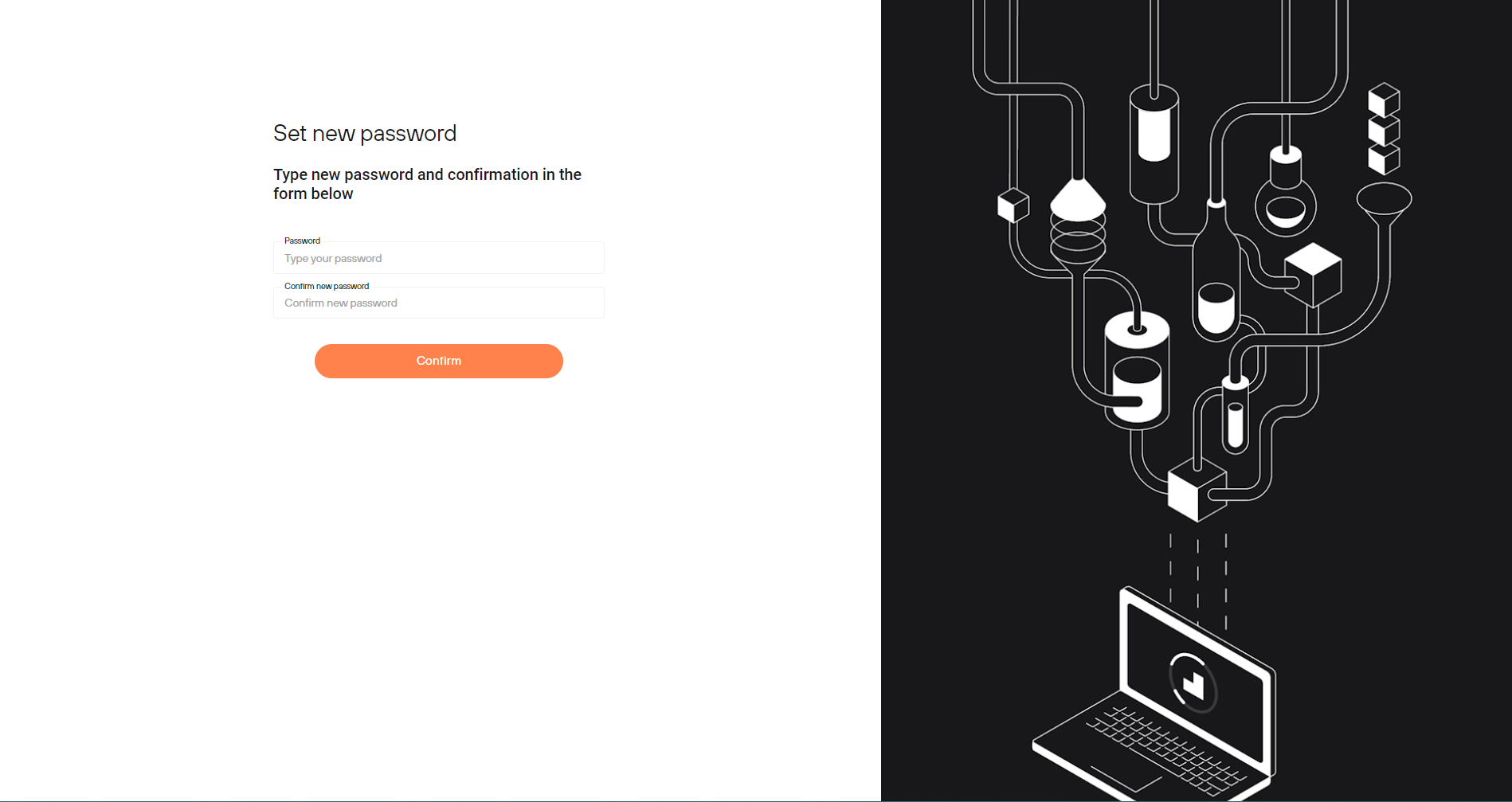
Make sure to use strong, unique passwords for all your online accounts to help protect your personal information and prevent unauthorized access. Your password should be minimum of 8 characters, have at least 1 uppercase letter and 1 number.
If you’re still unable to reset your password after following these steps (for example, if the rate limit has been exceeded or if the “Confirm” button is not clicking), kindly reach out to the support team (support@careerist.com).